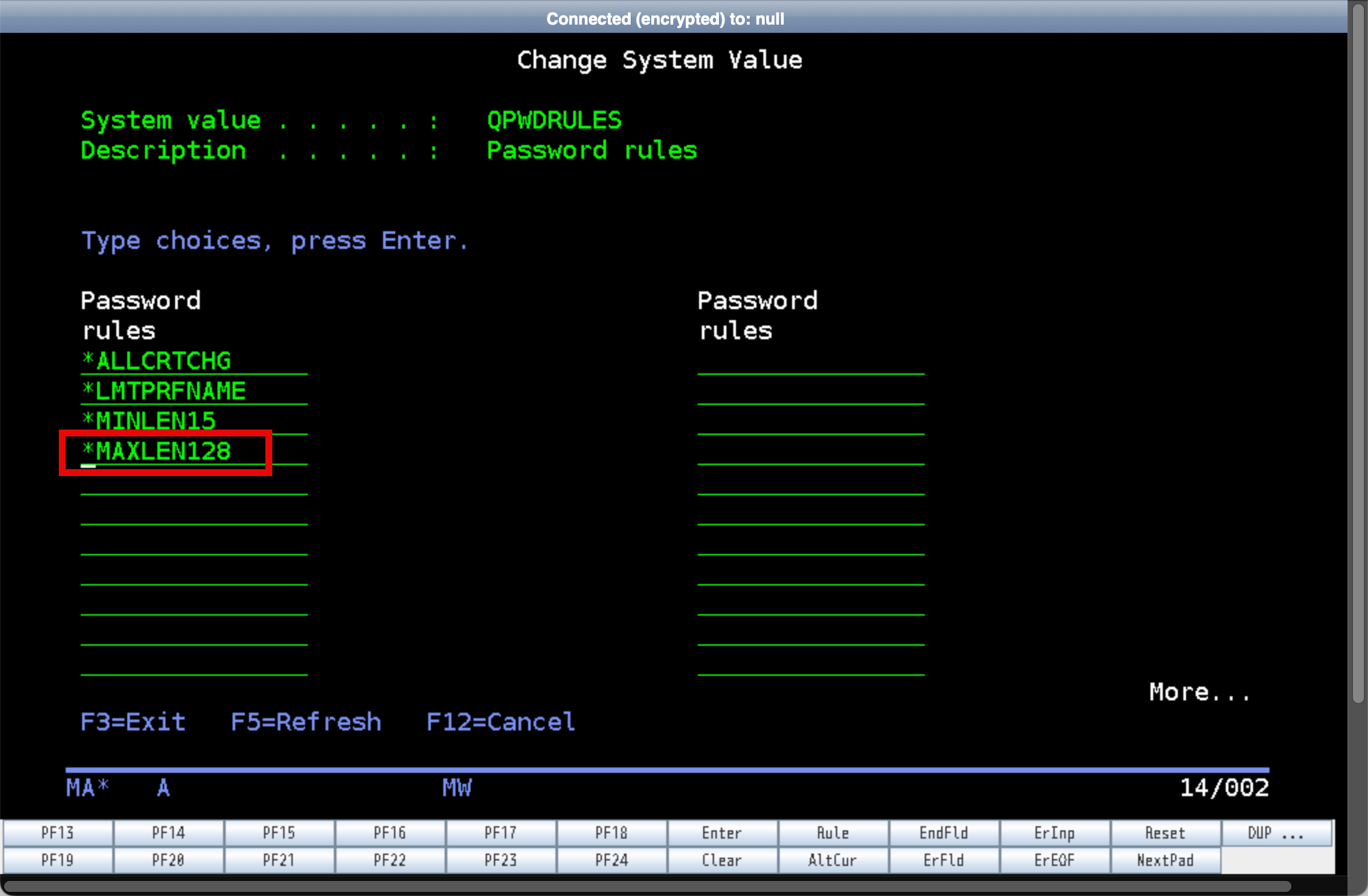Check Password Rules on IBM i server

This post is for additional information on changing the IBMi server password rules system values.
While building the Commvault and IBM i test environment, I had to create a separate user id to use as an IBM i Commvault service account. The account was used for ssh and ftp access to the IBM i server.
While trying out the remote ssh and ftp access for this account, I kept getting errors about the password length. This is how I was able to fix the issue.
I am not an IBMi expert but I have worked on the IBM Power hardware platform as an AIX administrator. Over the years, I have been lucky enough to work alongside IBM i consultants who knows the IBM i operating system inside and out. A big thank you to John Fearon from Oncall Group for helping me with these IBMi changes. Please reach out to John at https://www.oncallgroup.com.au if you need IBMi expertise.
Step 1
Logon to the IBM i server.
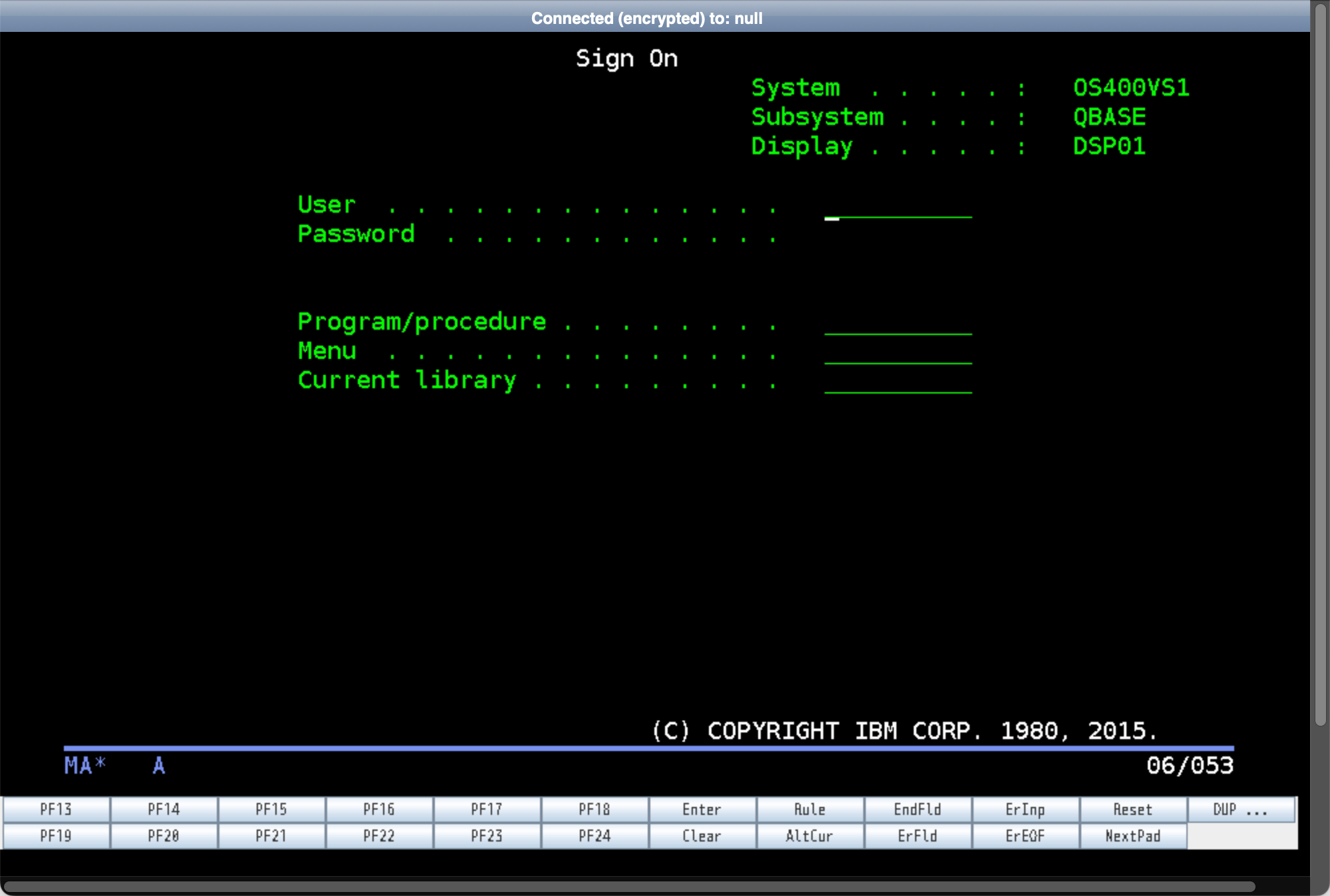
Step 2
On the IBM i command line, type in the command wrksysval QPWDRULES.
Hit Enter.
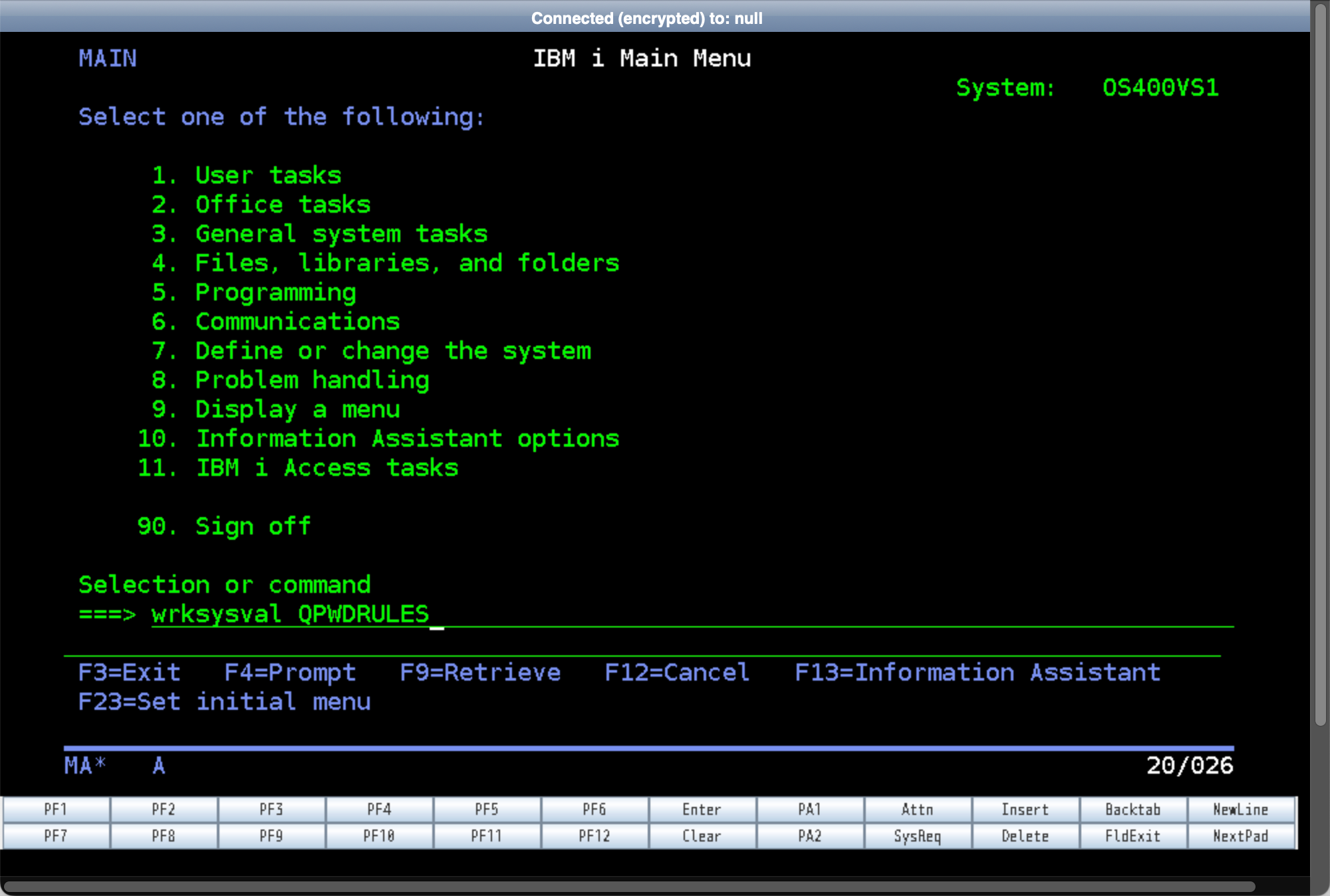
Step 3
On the Work with System Values menu, enter 5 on the QPWDRULES line.
Hit Enter.
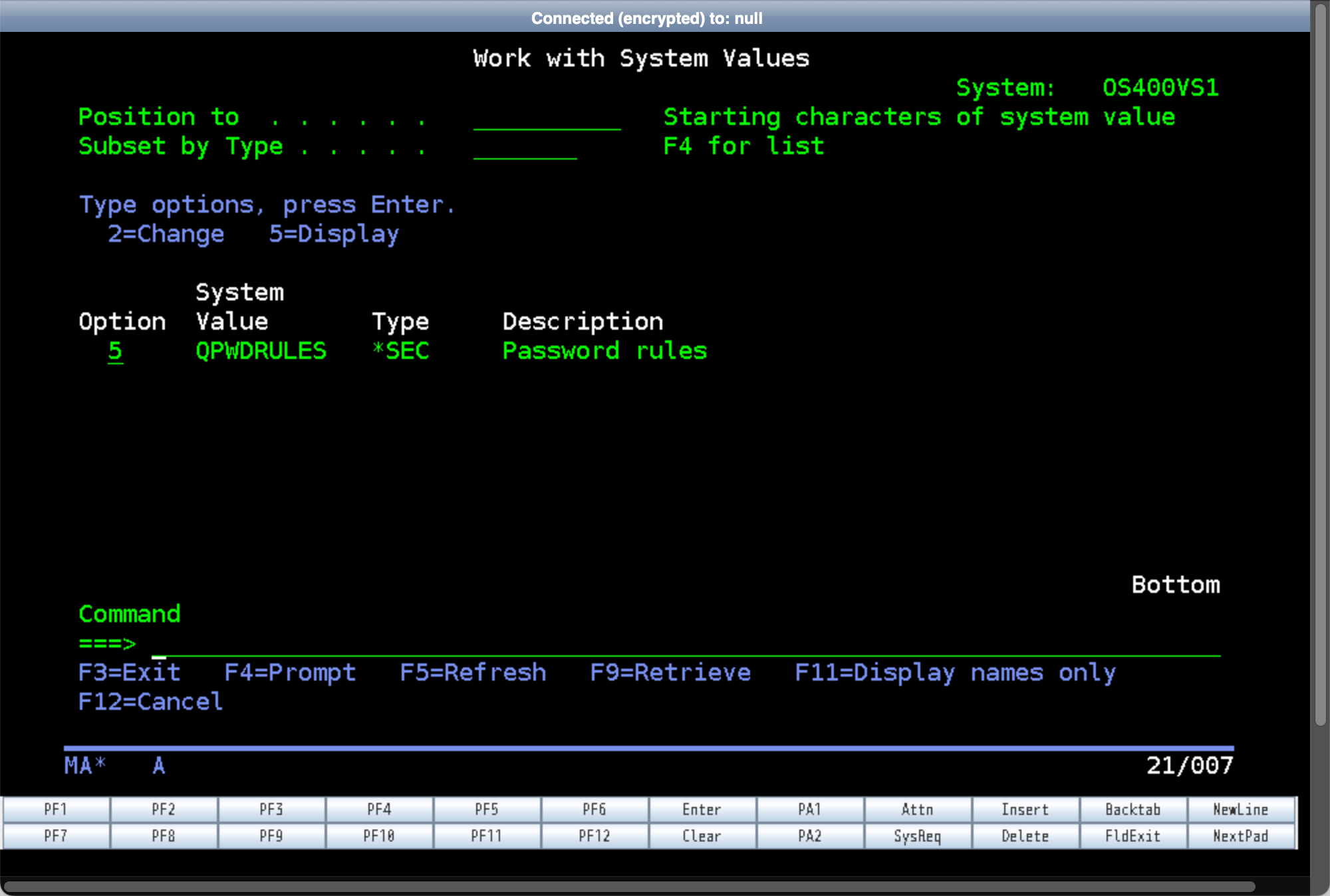
Step 4
The next screen will display the current values set for the system for Password rules. Hit Enter or the F3 key.
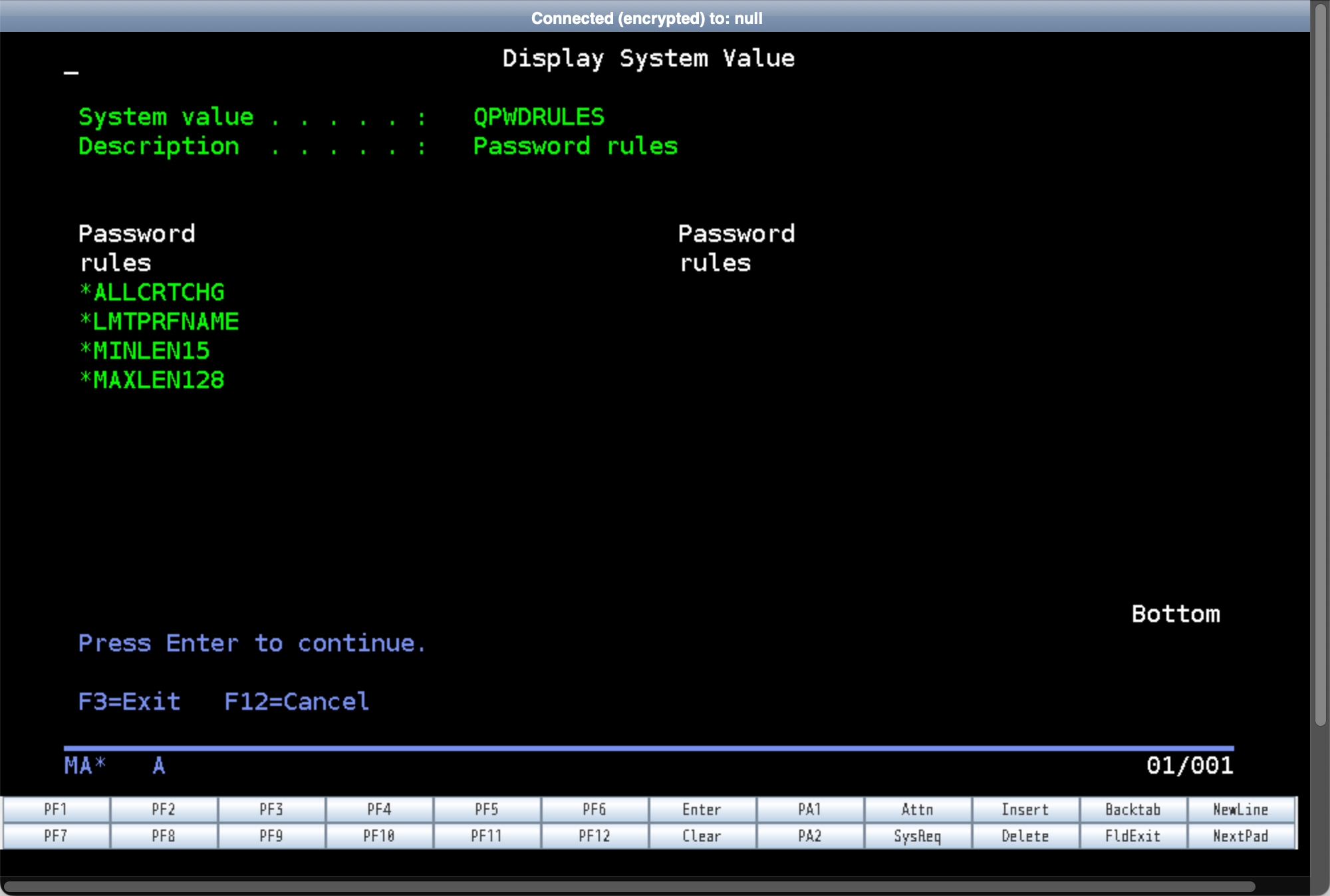
OPTIONAL: Editing the QPWDRULES values
During my testing, I experienced ssh remote login issues which was due to the password length. I ended up adding the *MAXLEN128 value under the QPWDRULES.
Here are the steps I followed to add this value.
Step 5
From the Work with System Values screen, enter 2 next to the QPWDRULES line.
Hit Enter.
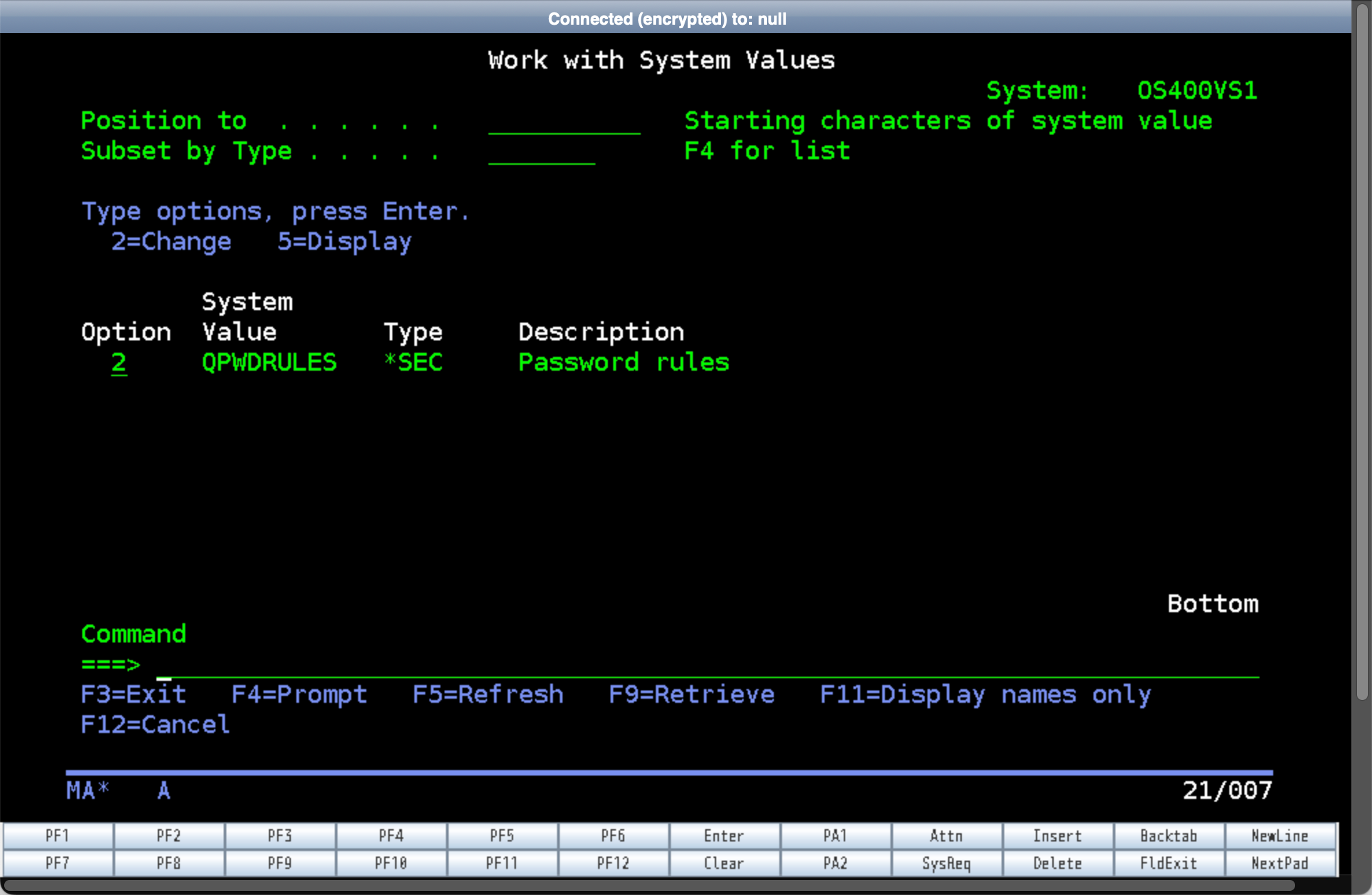
Step 6
In the Change System Value screen, move the cursor to an empty line and type in *MAXLEN128. This sets the maximum length of passwords to 128 characters.
Hit Enter.
The IBM i server password rules should now be changed.