Connect your Power IBM i instance to your VPC resources

This is a continuation of a post about my Commvault setup on trying to backup an IBM i server running on IBM Cloud.
These post lists out the steps needed to provide network connectivity between IBM Cloud VPC compute instances and the Power virtual instances.
Please make sure you have the correct IBM Cloud account permissions to perform these steps. Please reach out to your IBM Cloud account administrator for help if you are not able to create these additional networking resources.
I want to thank Daryn Higgins from TD Synnex for helping me with this network setup.
Step 1
On the IBM Cloud Power Virtual server dashboard, click on Cloud connections.
Click Create connection.
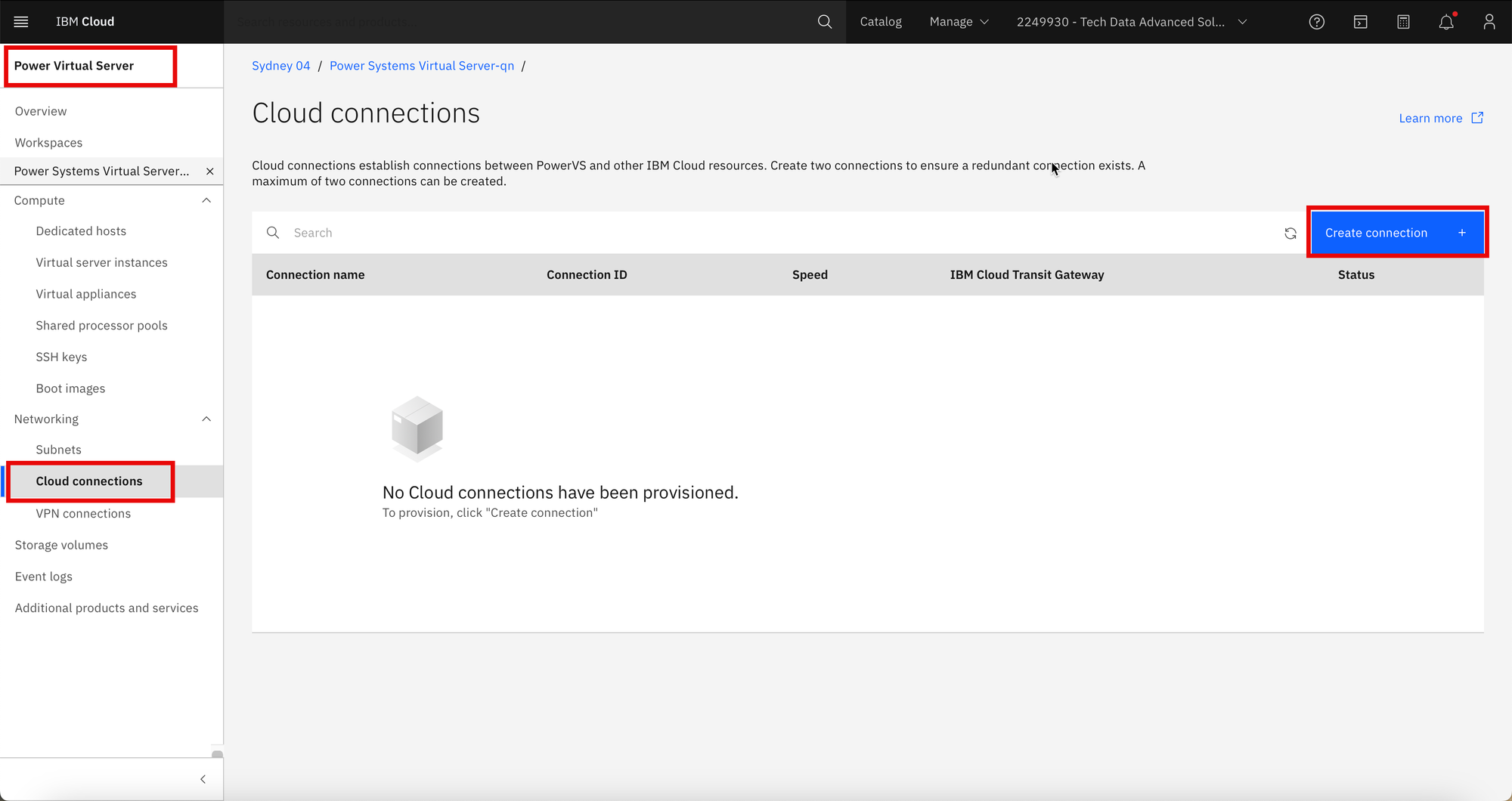
Step 2
Create a connection as follows,
* Name - ex-cloud-connection
* Speed - 1 Gps (there are other speed options available)
* Untick global routing
* "Enable IBM Cloud Transit Gateway" must be selected
* Subnets - Attach existing PowerVS subnet
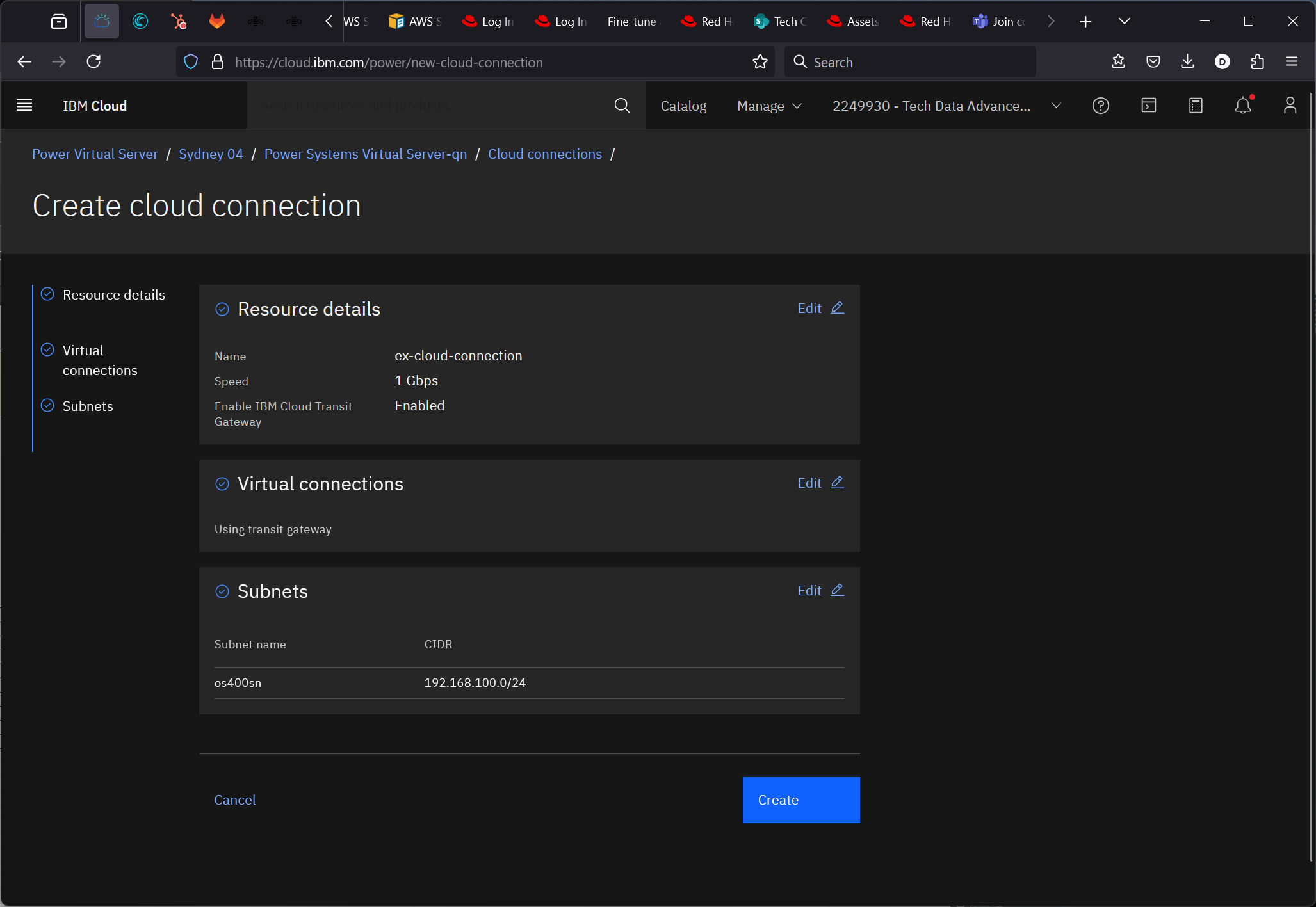
Step 3
Create the Transit Gateway
From the Upper left hand side hamburger menu,
Interconnectivity: Infrastructure > Network > Transit Gateway then click Create transit gateway.
Fill in the values as follows,
* Transit gateway name: ctsolutions-tr
- Resource Group: ctsolutions
- Local routing
- Location: Sydney
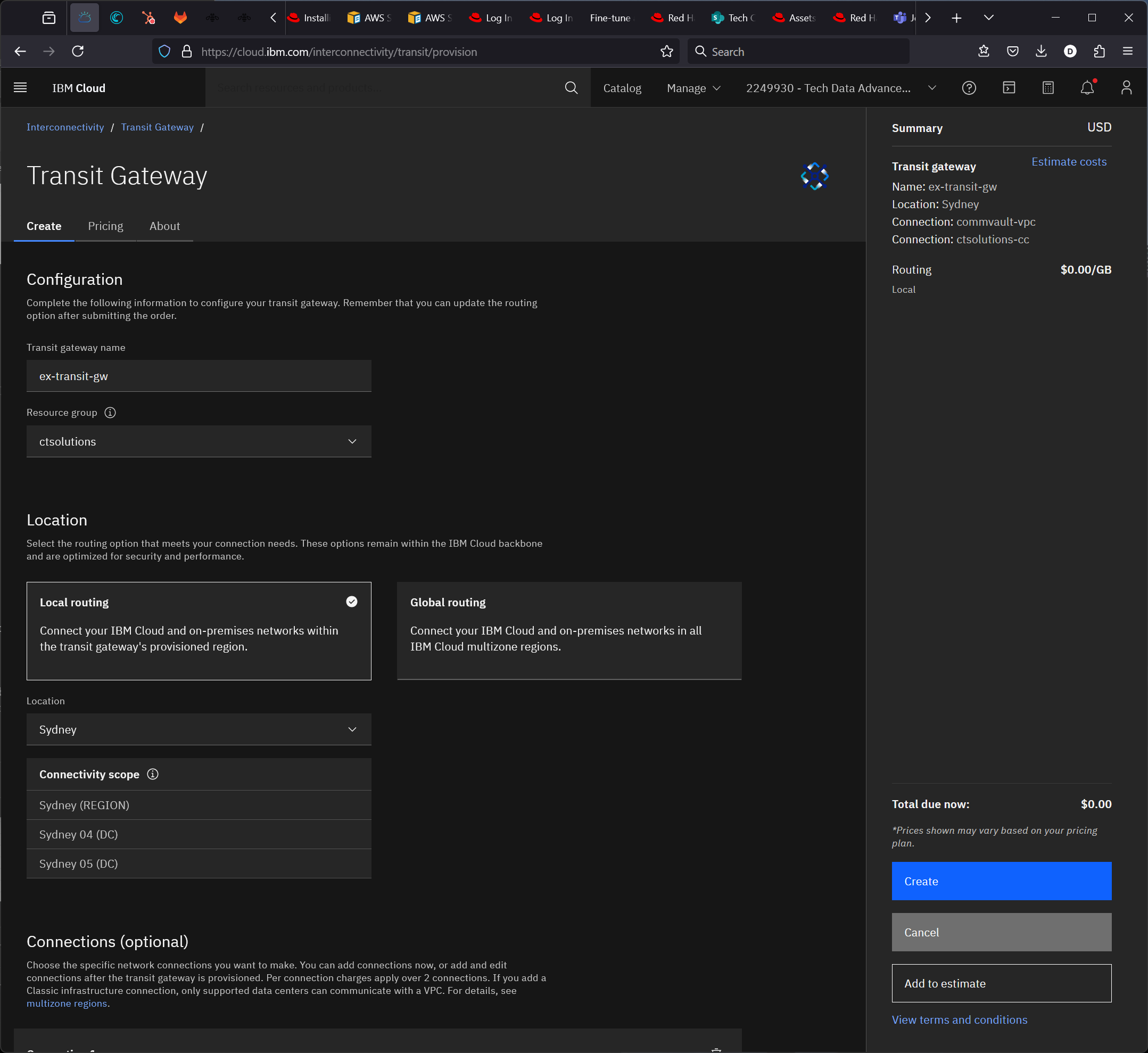
Step 4
Scroll down. Fill in the form as follows,
* Connections:
- Network connection: VPC
- Region: Sydney
- Connection reach: "Add new connection in this account"
- Available connections: commvault-vpc
* Add connection:
- Direct Link
- Existing direct links: ex-cloud-connection
Then click Create.
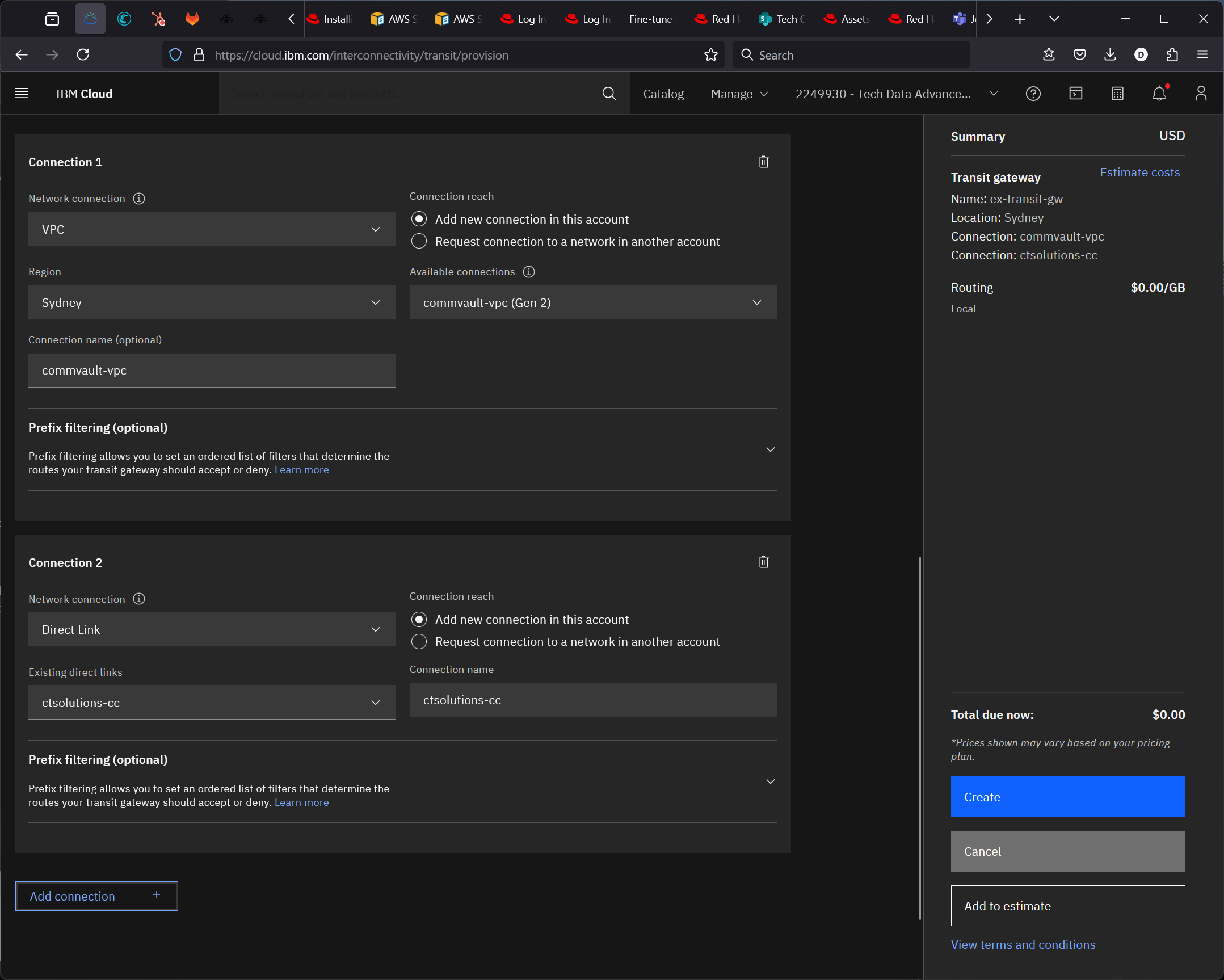
NOTE: Some VPC instances may need static routes added to ensure connectivity.
On a Windows VPC instance, open a command line and type,
route add 192.168.100.0 mask 255.255.255.0 10.245.64.1



