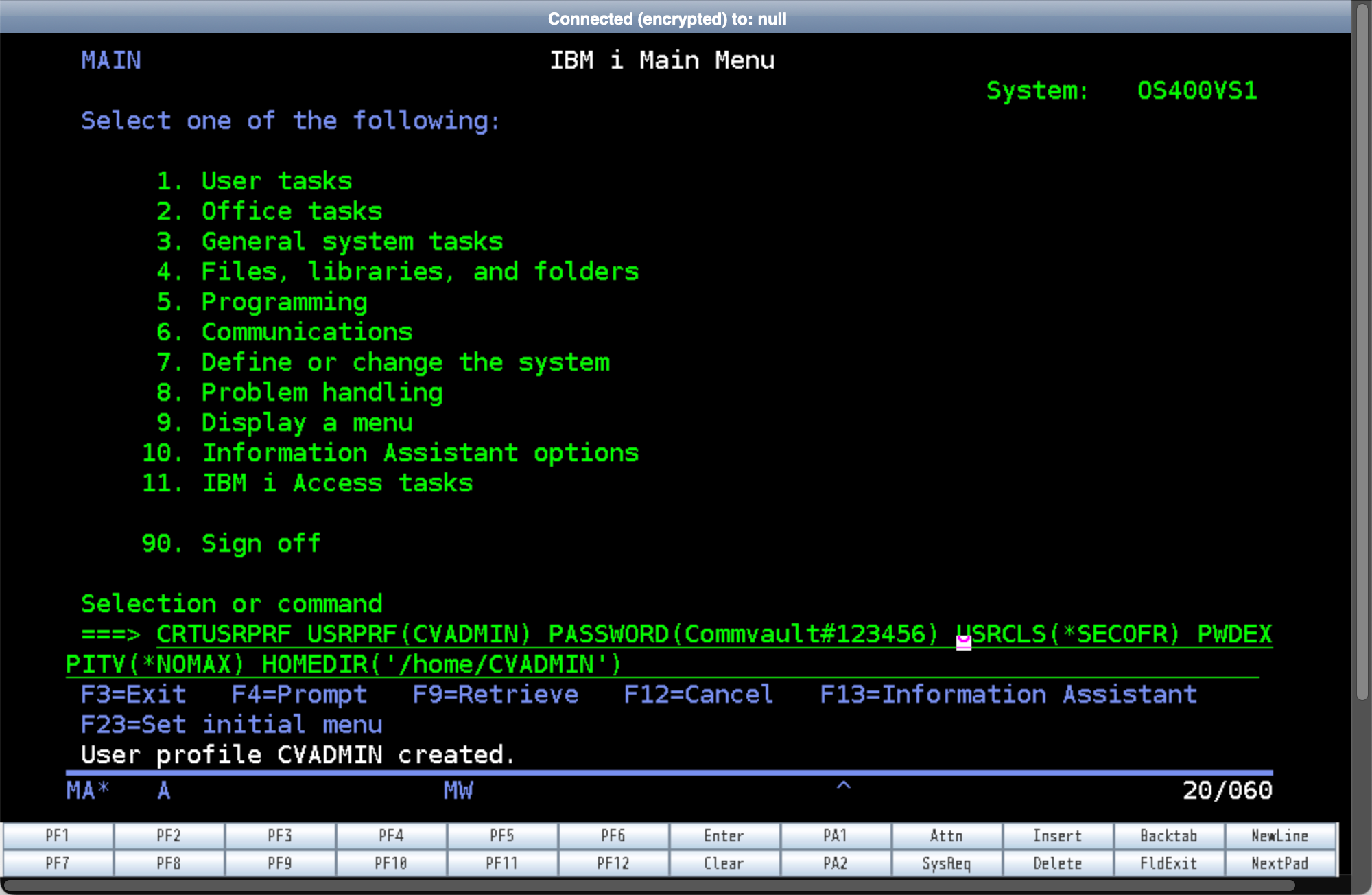Create a new user account on an IBM i server

This post is part of a series of steps I had to perform to build a Commvault and IBM i test backup environment.
During my build, I realised the QSECOFR account has been locked down. This is a common operating system security hardening practice on most platforms which has been implemented in IBMi version 7.3. This prevented me from using QSECOFR for remote ssh and remote ftp access.
Below are the steps I followed to create an account with the help of an IBM i expert, John Fearon from the Oncall Group. Please reach out to him if you have any IBM i consulting questions. His details are on his company website - https://www.oncallgroup.com.au
Step 1
Logon to the IBM i.

Step 2
On the IBM i command line, type in crtusrprf then press F4.
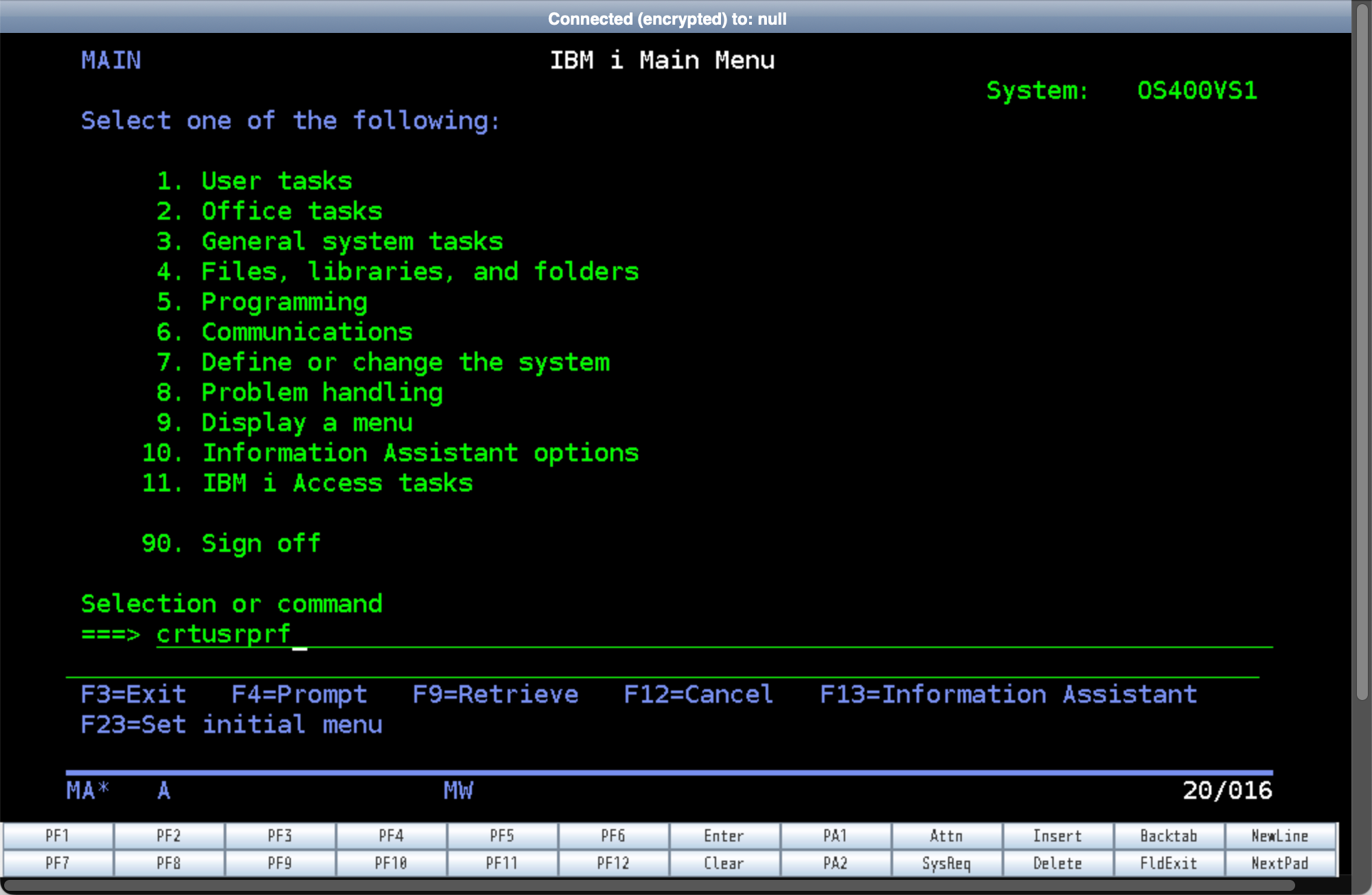
Step 3
Enter the User profile, User password.
NOTE: In my use case I also needed the User class to be set to *SECOFR.
Press Page down.
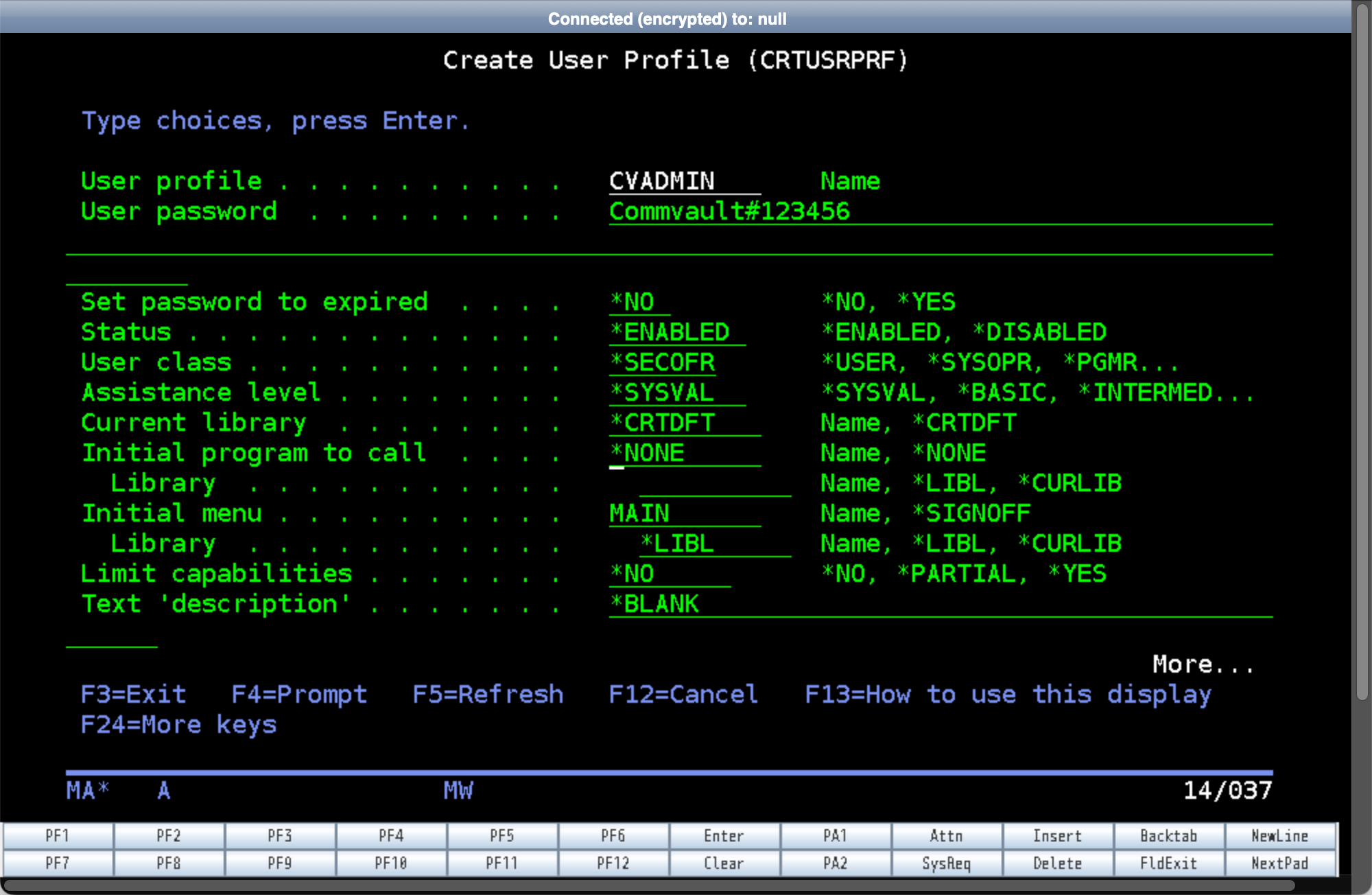
Step 4
OPTIONAL: Set the Password expiration interval to *NOMAX.
Press Page down.
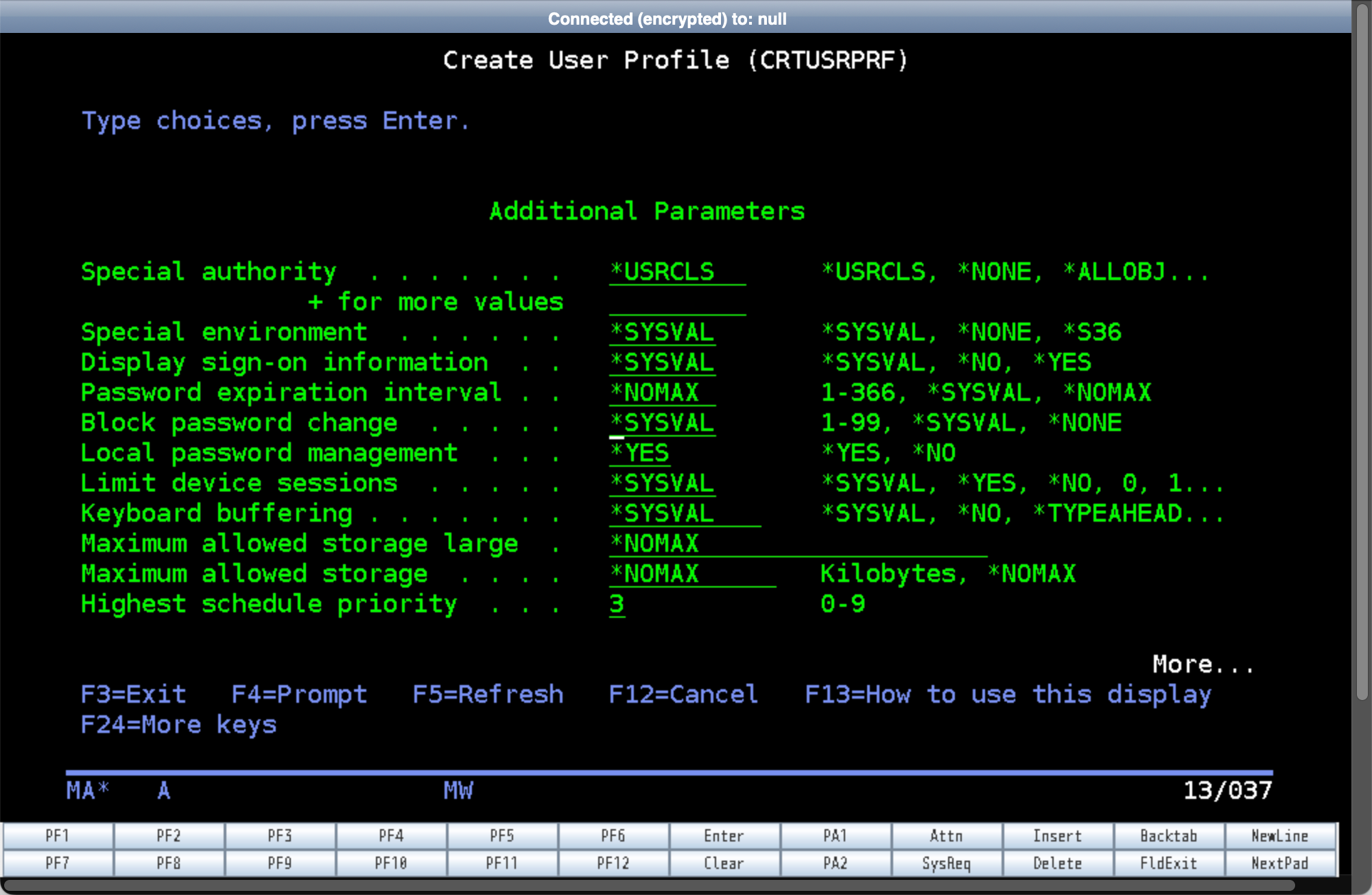
Step 5
Use the default values then press Page down.
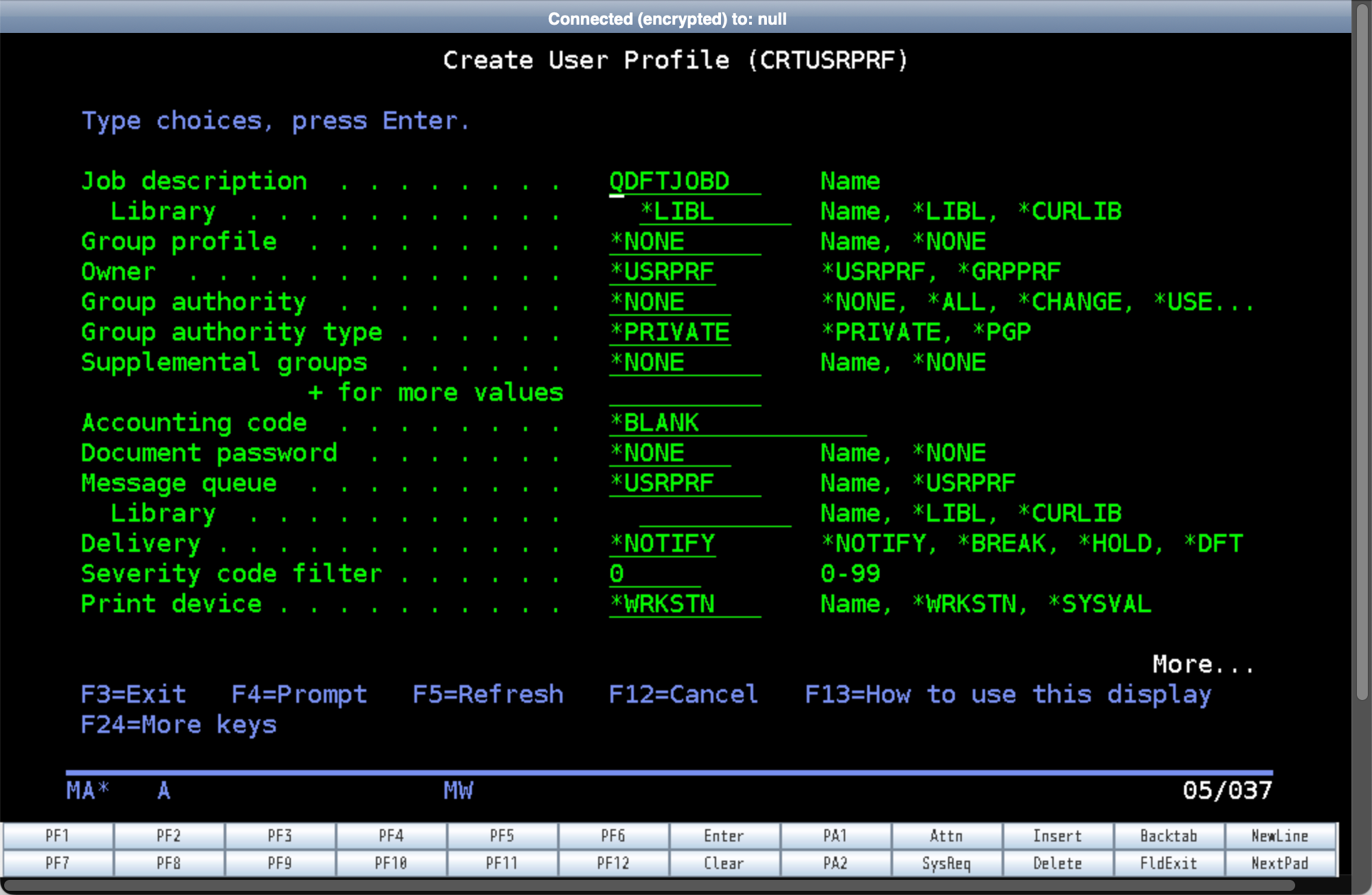
Step 6
Use the default values then press Page down.
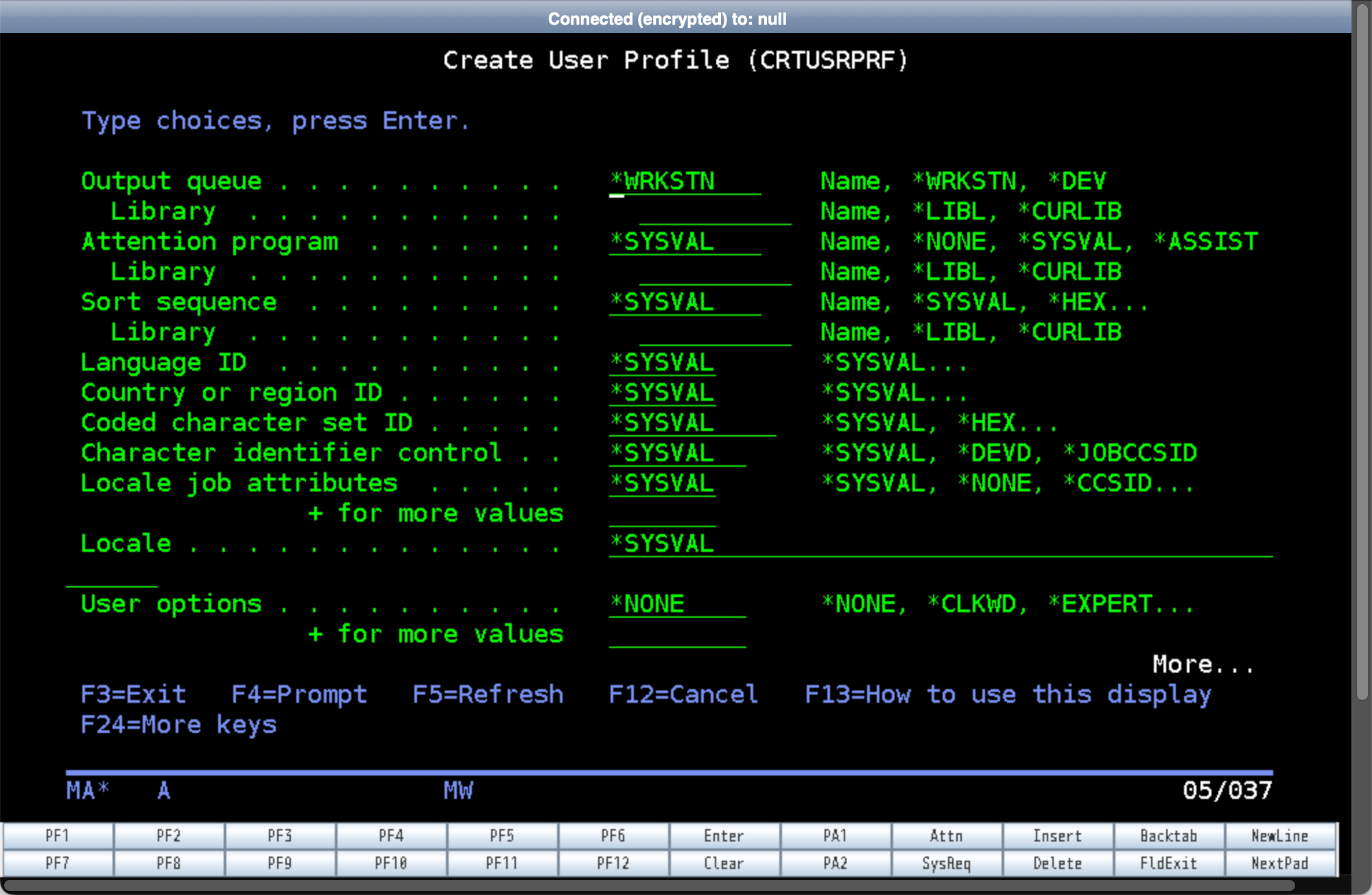
Step 7
Change the home directory to /home/<Username>.
Hit Enter.
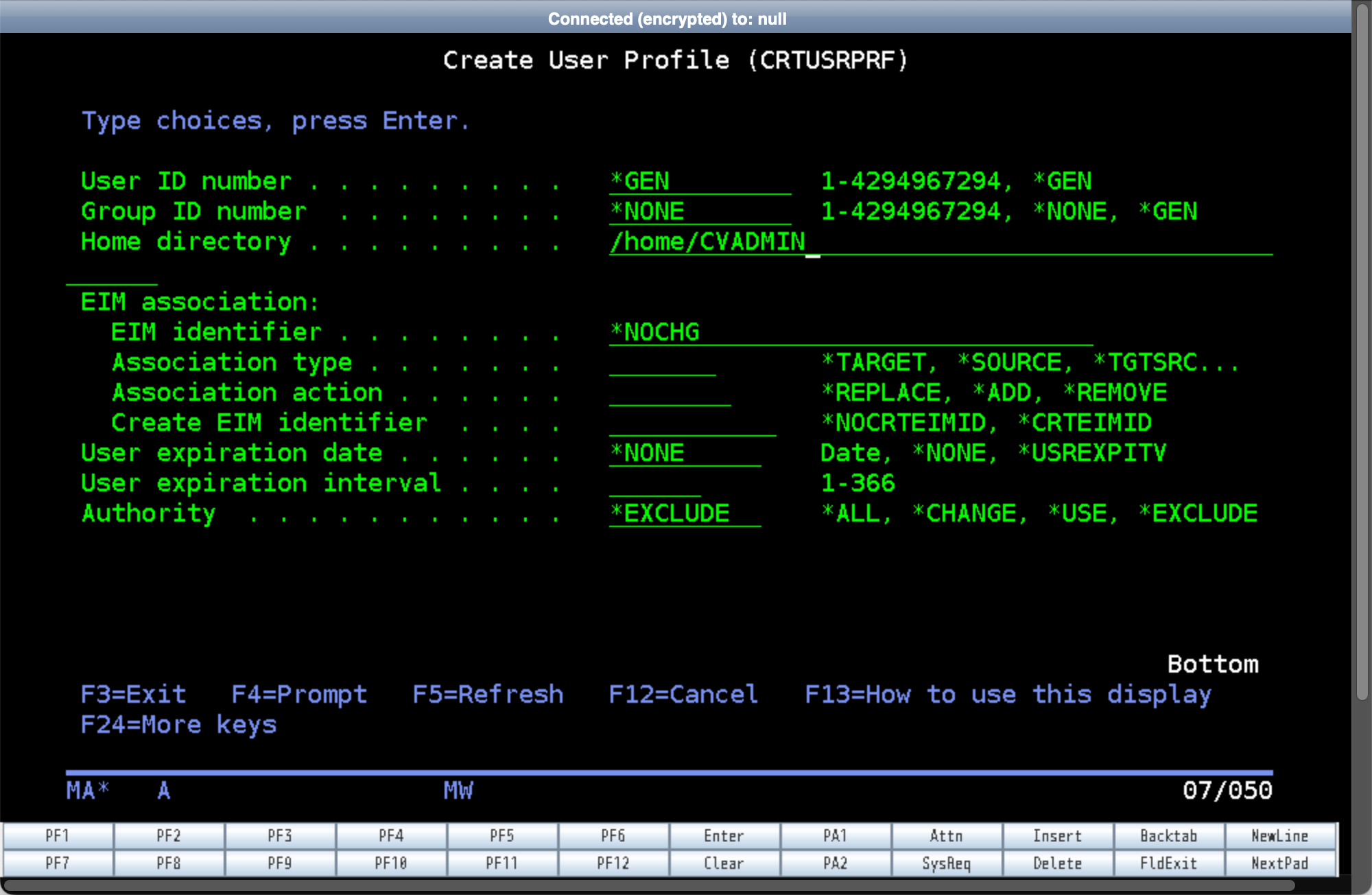
Step 8
The user is now created. The output of the crtusrprf command should look as follows.
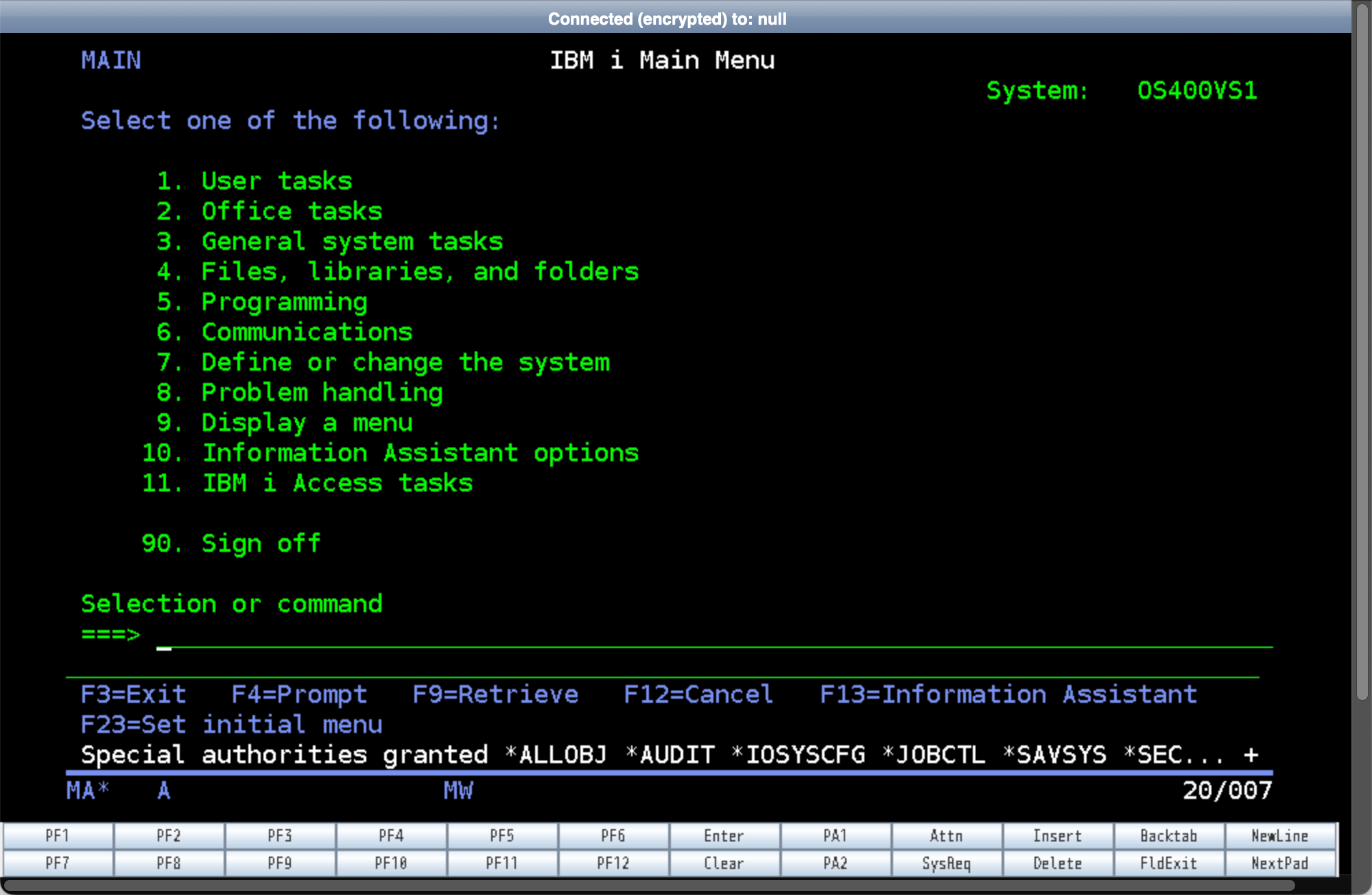
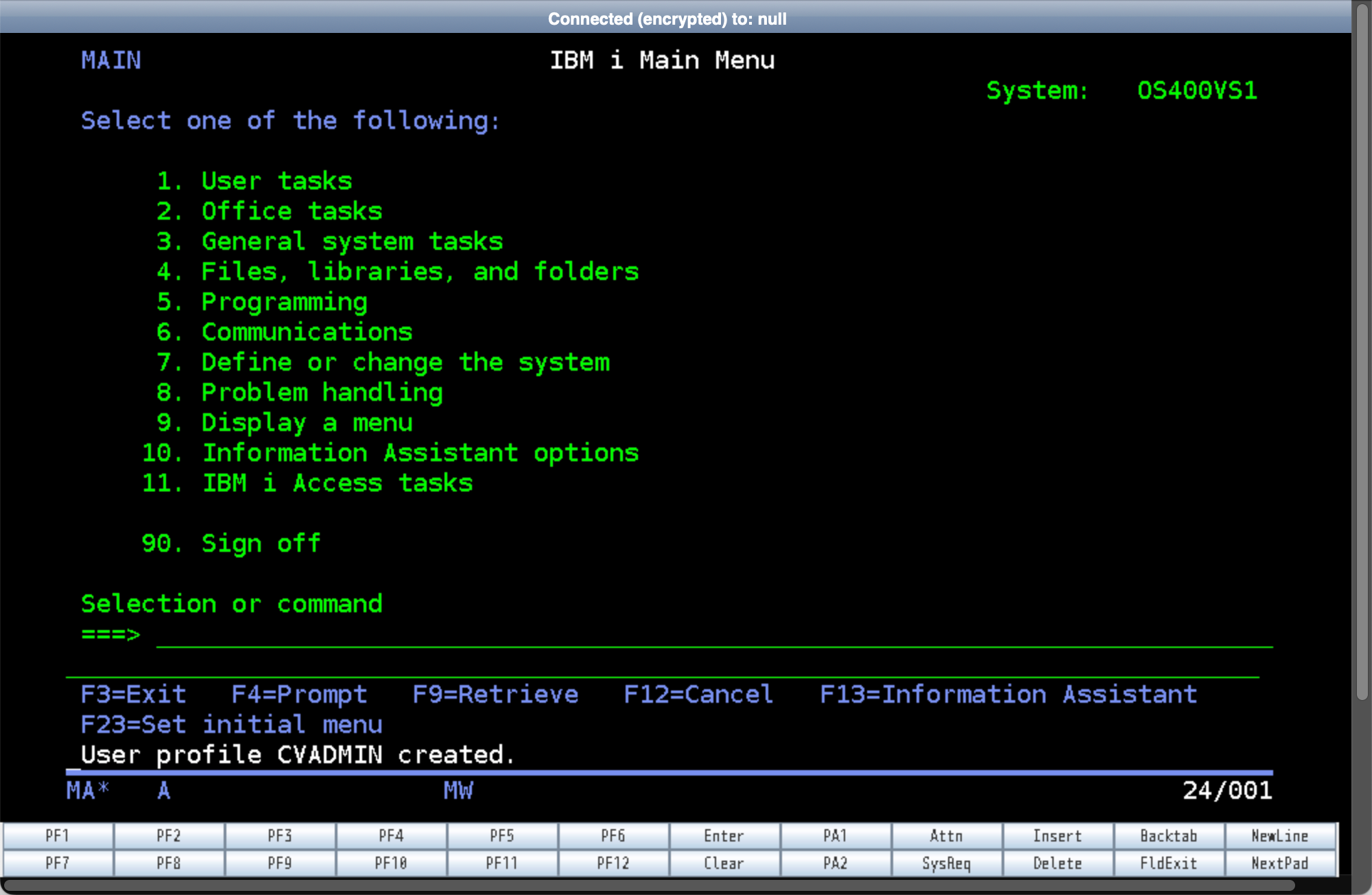
Step 9
NOTE: Press F9 to get the short cut of the create user profile command. This will help in case you need to re-create the test environment. Use the Insert key to update the PASSWORD field.